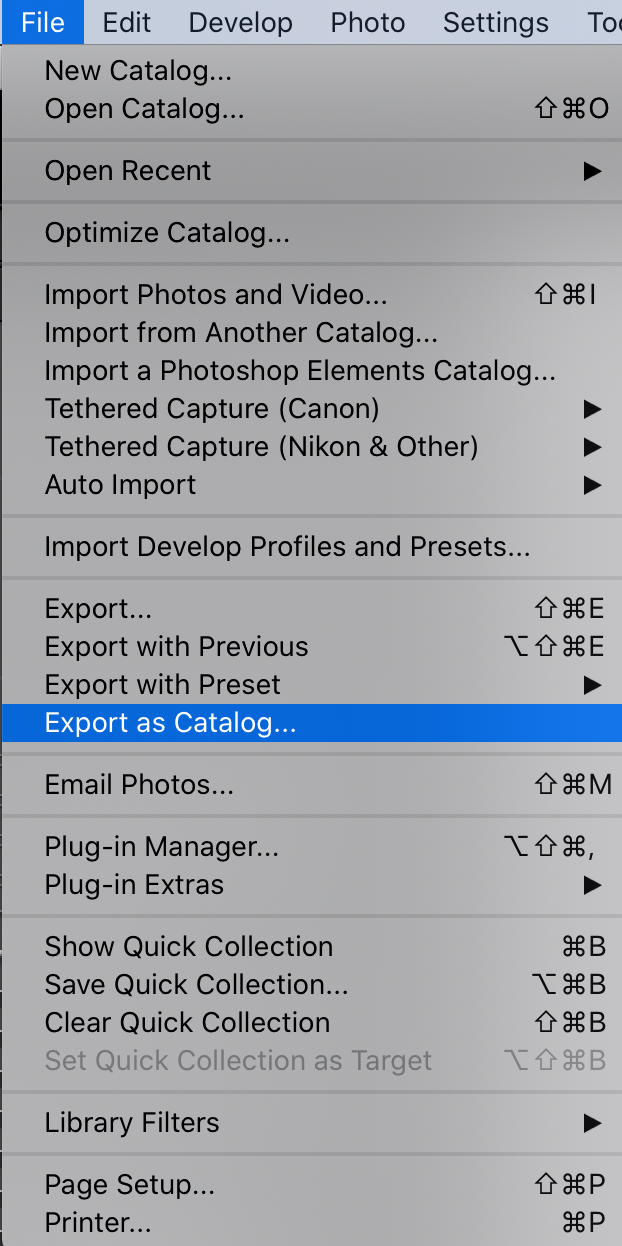How do I create a Smart Preview Catalog?
One of the best ways to send over a large amount of photos for photo editing, is by using a great invention in Lightroom called; Smart Preview Catalog. This sounds super nerdy and hard to do, but it is actually really simple. We will show you step by step how to create these files both in a video tutorial as in this post.
If you want to create a Smart Preview Catalog in Lightroom:
Select the entire folder or all the photos that you want to outsource for image editing.
Apply your go to preset to all the photos.
Go to ‘File’ -> ‘Export as catalog’.
A pop-up window will appear like the image below.
Save the catalog to a place where you can easily find it, give it the name of the event and make sure that the checkbox is marked for ‘Build/Include Smart Previews’. This is really important.
Hit ‘Export Catalog’.
Upload files
When you have created a Smart Preview Catalog in Lightroom, you’re ready to send this to one of the photo editors at The Editing Studio. Here you can read more about this.
How do I get the files back?
When we’re done with editing your photos, we will send back the same Smart Preview Catalog. You can read here wat to do.